Runco Q-750d Ultra Series Specifications
Browse online or download Specifications for Data projectors Runco Q-750d Ultra Series. Runco Q-750d Ultra Series Specifications User Manual
- Page / 134
- Table of contents
- BOOKMARKS



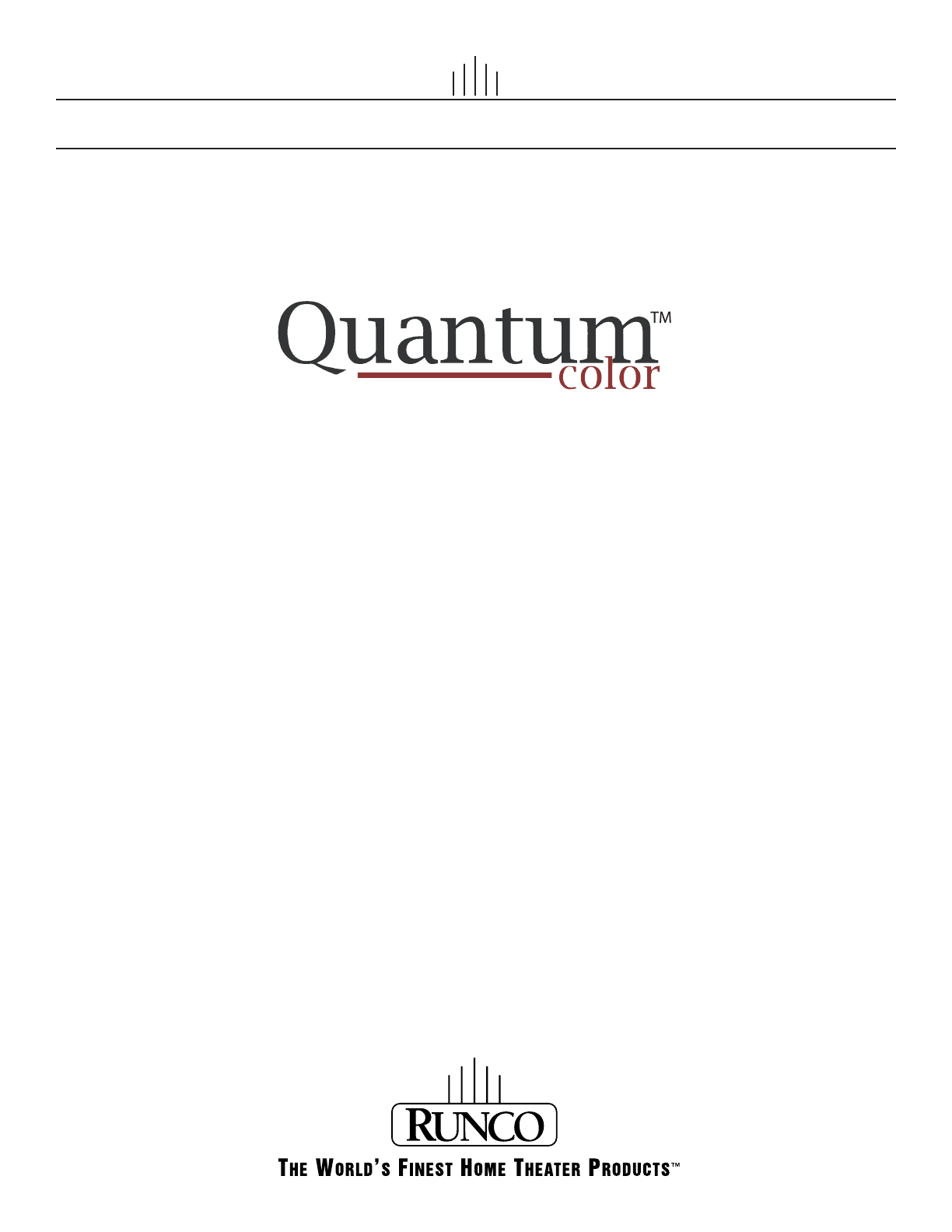
- Q-750d Ultra Series 1
- Warranty 3
- Important Safety Instructions 7
- Compliance Information 8
- Table of Contents 11
- List of Figures 15
- 1. Introduction 17
- Using This Manual 18
- Description, Features 19
- Introduction 20
- 2. Controls and Functions 21
- Q-750d Ultra Rear 22
- DHD Controller Front 23
- DHD Controller Rear 24
- Controls and Functions 25
- Q-750d Ultra Remote 26
- Control Unit 26
- 3. Installation 29
- Quick Setup 30
- Installation 31
- Considerations 31
- Estimating Throw Distance 32
- Screen width (w) 32
- Ceiling Installation 34
- Floor Installation 34
- Installing the Primary 37
- Projection Lens 37
- Installing the Optional 40
- CineWide/AutoScope 40
- Lens Mount 40
- Mounting the Q-750d 46
- HDMI Out 47
- To Display 47
- DTV-Set-Top Box 50
- (DTV-STB) 50
- RGB Camcorder 51
- Figure 3-15 52
- Gaming Console 53
- Camcorder 53
- Audio Processor/ 54
- Switcher 54
- Secondary Display 54
- Control System 55
- AutoScope Lens Motor 56
- Turning on the Power 59
- Vertical 60
- Lens Shift 60
- Horizontal 60
- Adjusting the Image 61
- Geometry 61
- Installing and 63
- Adjusting the 63
- CineWide Anamorphic 63
- Too Far Right 65
- Too Far Left 65
- Correct position 65
- Too High 66
- Correct Lens Angle 66
- Incorrect Lens Angle 66
- Anamorphic Lens (Top View) 67
- 4. Operation 69
- 4:3 Image on 72
- 16:9 Display 72
- (Letterbox aspect ratio) 72
- 1080i HDTV Image 73
- 720p HDTV Image 73
- Below Black 75
- Off Crop Zoom 79
- Saturation 86
- Input Names 91
- Operation 100
- 6. External Control 103
- External Control 104
- Table 6-1. Serial Commands 105
- DBO R/W Yes -100 100 No 107
- DGO R/W Yes -100 100 No 107
- DRO R/W Yes -100 100 No 107
- IGO R/W Yes -32 32 No 109
- IBO R/W Yes -32 32 No 109
- IRO R/W Yes -32 32 No 110
- Using Discrete IR 118
- Using HDMI CEC 122
- Messages 122
- 7. Specifications 125
- DHD Controller 127
- Specifications 127
- Overall Dimensions – 129
- Q-750d Ultra 129
- Ultra/CineWide with 130
- AutoScope 130
- Supported Timings 131
- 020-1159-00 Rev. B 134
- November 2011 134
Summary of Contents
Q-750d Ultra SeriesLED Home Theater Projectorand Digital High Definition (DHD™) Controller/Scaler/ProcessorQ-750d UltraQ-750d Ultra/CineWide™Q-750d Ul
x Q-750d Ultra Series Installation/Operation ManualPRELIMINARYNotes:
Operation84 Q-750d Ultra Series Installation/Operation ManualPRELIMINARYNotes:
Q-750d Ultra Series Installation/Operation Manual 85 PRELIMINARYMaintenanceThe Q-750d Ultra Series LED Home Theater Projector and DHD Controller does
Maintenance and Troubleshooting86 Q-750d Ultra Series Installation/Operation ManualPRELIMINARYRGB-HD or Component HD images appear “noisy” or drop out
Q-750d Ultra Series Installation/Operation Manual 87 PRELIMINARYIn addition to using the DHD Controller front-panel keypad or remote control unit, the
External Control88 Q-750d Ultra Series Installation/Operation ManualPRELIMINARY• y is the operand, which can have one of the following values:? = “Get
External ControlQ-750d Ultra Series Installation/Operation Manual 89 PRELIMINARYCommand and Response ExamplesHere are some examples of serial commands
External Control90 Q-750d Ultra Series Installation/Operation ManualPRELIMINARYAdvanced Color Temp Test Pat-tern EnableATP R/W No 0 1 No 0 = Off; 1 =
External ControlQ-750d Ultra Series Installation/Operation Manual 91 PRELIMINARYColor Temp Simple CTS R/W No 0 4 No 1 = 5500K2 = 6500K3 = 7500K4 = 930
External Control92 Q-750d Ultra Series Installation/Operation ManualPRELIMINARYError Code ERR R No 0 No 0 = None1 = Display Lamp Overtemp2 = Display B
External ControlQ-750d Ultra Series Installation/Operation Manual 93 PRELIMINARYInput Name 1 I01 R/W No N/A N/A Yes12 characters maximumInput Name 2 I
Q-750d Ultra Series Installation/Operation Manual xi 1Table of ContentsPRELIMINARYRuncoCare™ Standard Two Year Limited Warranty ...
External Control94 Q-750d Ultra Series Installation/Operation ManualPRELIMINARYInput Source INS R/W No 0 10 No 0 = Composite 11 = Composite 22 = Compo
External ControlQ-750d Ultra Series Installation/Operation Manual 95 PRELIMINARYRemote Key KEY W No 0 63 No 1 = On2 = Off3 = Menu4 = Enter5 = Up6 = Do
External Control96 Q-750d Ultra Series Installation/Operation ManualPRELIMINARYImage Alignment Left Middle y LMY R/W Yes -100 100 NoLamp Life Notifica
External ControlQ-750d Ultra Series Installation/Operation Manual 97 PRELIMINARYPCE Cyan Hue PHC R/W Yes -100 100 NoPCE Green Hue PHG R/W Yes -100 100
External Control98 Q-750d Ultra Series Installation/Operation ManualPRELIMINARYInput Name 1 Restore R01 W No N/A N/A NoAction will be performed on any
External ControlQ-750d Ultra Series Installation/Operation Manual 99 PRELIMINARYScreen Masking Test Pattern Mode EnableSMM R/W No 0 1 No 0 = Off; 1 =
External Control100 Q-750d Ultra Series Installation/Operation ManualPRELIMINARYTrigger 1 16:9 T11 R/W No 0 1 No0 = Off; 1 = OnTrigger 1 4:3 T12 R/W N
External ControlQ-750d Ultra Series Installation/Operation Manual 101 PRELIMINARYImage Alignment Top Right y TRY R/W Yes -100 100 NoTest Video TST R/W
External Control102 Q-750d Ultra Series Installation/Operation ManualPRELIMINARY6.2 Using Discrete IR CodesThe DHD Controller accepts commands in the
External ControlQ-750d Ultra Series Installation/Operation Manual 103 PRELIMINARYFigure 6-1 shows the pulse train for this command (with the toggle bi
Table of Contentsxii Q-750d Ultra Series Installation/Operation ManualPRELIMINARYInstalling the Primary Projection Lens ...
External Control104 Q-750d Ultra Series Installation/Operation ManualPRELIMINARYIR Command List Table 6-2 lists the RC5 control codes for the DHD Cont
External ControlQ-750d Ultra Series Installation/Operation Manual 105 PRELIMINARYSTOFF 0x3460 0x3C60 Sets the sleep timer to OffST30MIN 0x3461 0x3C61
External Control106 Q-750d Ultra Series Installation/Operation ManualPRELIMINARY6.3 Using HDMI CEC MessagesThe DHD Controller accepts and can respond
External ControlQ-750d Ultra Series Installation/Operation Manual 107 PRELIMINARYGive Physical Address 0x83– √Set Stream Path 0x86– √Get CEC Version 0
External Control108 Q-750d Ultra Series Installation/Operation ManualPRELIMINARYNotes:
Q-750d Ultra Series Installation/Operation Manual 109 PRELIMINARY7.1 Q-750d Ultra SpecificationsTable 7-1 lists the Q-750d Ultra specifications. 7. S
Specifications110 Q-750d Ultra Series Installation/Operation ManualPRELIMINARYBrightness and Contrast: Cinema Standards Measurement System (CSMS) Spec
SpecificationsQ-750d Ultra Series Installation/Operation Manual 111 PRELIMINARY7.2 DHD Controller SpecificationsTable 7-2 lists the DHD Controller spe
Specifications112 Q-750d Ultra Series Installation/Operation ManualPRELIMINARYRegulatory Approvals: cTUVus, FCC class B, CE, RoHS, China RoHS, WEEE, C
SpecificationsQ-750d Ultra Series Installation/Operation Manual 113 PRELIMINARY7.3 Overall Dimensions – Q-750d UltraFigure 7-1 shows the Q-750d Ultra
Table of ContentsQ-750d Ultra Series Installation/Operation Manual xiii PRELIMINARY4. Operation ...
Specifications114 Q-750d Ultra Series Installation/Operation ManualPRELIMINARY7.4 Overall Dimensions – Q-750d Ultra/CineWide with AutoScopeFigure 7-2
SpecificationsQ-750d Ultra Series Installation/Operation Manual 115 PRELIMINARY7.5 Supported TimingsTable 7-3 lists the signal types supported by each
Specifications116 Q-750d Ultra Series Installation/Operation ManualPRELIMINARY1360x768 1360x768 60.00 47.712 85.500 √√√– –1400x1050 1400x105060.00 64.
Runco International • (800) 23RUNCO • Fax (503) 748-8161 • www.runco.com020-1159-00 Rev. BNovember 2011
Table of Contentsxiv Q-750d Ultra Series Installation/Operation ManualPRELIMINARYNotes:
Q-750d Ultra Series Installation/Operation Manual xv 1List of FiguresPRELIMINARY2-1. Q-750d Ultra Front/Bottom/Side/Top Views ...
List of Figuresxvi Q-750d Ultra Series Installation/Operation ManualPRELIMINARY4-4. Typical Color Bar Pattern for Adjusting Color Saturation and Tint.
Q-750d Ultra Series Installation/Operation Manual 1 PRELIMINARY1.1 About This ManualThis Owner’s Manual describes how to install, set up and operate t
Introduction2 Q-750d Ultra Series Installation/Operation ManualPRELIMINARYGraphic Conventions: These symbols appear in numerous places throughout the
IntroductionQ-750d Ultra Series Installation/Operation Manual 3 PRELIMINARY1.3 Description, Features and BenefitsIntegrating Runco's award-winnin
Introduction4 Q-750d Ultra Series Installation/Operation ManualPRELIMINARYKey Features and Benefits The Q-750d Ultra offers these key features and ben
Q-750d Ultra Series Installation/Operation Manual 5 PRELIMINARY2.1 Q-750d Ultra at a GlanceFigure 2-1 shows the key Q-750d Ultra components. Figure 2-
Controls and Functions6 Q-750d Ultra Series Installation/Operation ManualPRELIMINARY• EXHAUST VENTWarm air exits the projector through this vent. Ensu
Controls and FunctionsQ-750d Ultra Series Installation/Operation Manual 7 PRELIMINARY2.3 DHD Controller Front PanelFigure 2-3 shows the controls and i
Controls and Functions8 Q-750d Ultra Series Installation/Operation ManualPRELIMINARY7. RIGHT BUTTONUsed to direct-select inputs or move the menu curso
Controls and FunctionsQ-750d Ultra Series Installation/Operation Manual 9 PRELIMINARY4. RS-232 (To Accessory Box)A male, 9-pin D-sub connector for int
Controls and Functions10 Q-750d Ultra Series Installation/Operation ManualPRELIMINARY2.5 Q-750d Ultra Remote Control Unit Figure 2-5 shows the Q-750d
Controls and FunctionsQ-750d Ultra Series Installation/Operation Manual 11 PRELIMINARY1. IR OUTPUT INDICATORLights when a button is pressed to indicat
Controls and Functions12 Q-750d Ultra Series Installation/Operation ManualPRELIMINARY10. HD 1 (4) / HD 2 (5) Press to select a HD (RGBHV or YPbPr comp
Q-750d Ultra Series Installation/Operation Manual 13 PRELIMINARY3.1 Remote ControlTo install batteries in the remote control: 1. Press down the tab on
Q-750d Ultra Series Installation/Operation Manual iii PRELIMINARYRuncoCare™ Standard Two Year Limited WarrantyCongratulations on your purchase of a Ru
Installation14 Q-750d Ultra Series Installation/Operation ManualPRELIMINARY3.2 Quick SetupTable 3-1 gives a quick overview of the Q-750d Ultra install
InstallationQ-750d Ultra Series Installation/Operation Manual 15 PRELIMINARY3.3 Installation ConsiderationsProper installation of your projector will
Installation16 Q-750d Ultra Series Installation/Operation ManualPRELIMINARYAmbient Light In general, minimize or eliminate light sources directed at t
InstallationQ-750d Ultra Series Installation/Operation Manual 17 PRELIMINARYTable 3-3 lists the available lens options for the Q-750d Ultra and their
Installation18 Q-750d Ultra Series Installation/Operation ManualPRELIMINARYVertical and HorizontalPositionProper placement of the projector relative t
InstallationQ-750d Ultra Series Installation/Operation Manual 19 PRELIMINARYFigure 3-4. Horizontal Lens Shift (EXAMPLE ONLY)Vertical Lens Shift: The Q
Installation20 Q-750d Ultra Series Installation/Operation ManualPRELIMINARYFolded Optics In rear screen applications where space behind the projector
InstallationQ-750d Ultra Series Installation/Operation Manual 21 PRELIMINARYOther ConsiderationsOther considerations and tips that can help improve yo
Installation22 Q-750d Ultra Series Installation/Operation ManualPRELIMINARY4. Remove the foam plug from the lens cavity. Installing the Lens 5. Carefu
InstallationQ-750d Ultra Series Installation/Operation Manual 23 PRELIMINARY10. Install the two (2), black plastic retaining clips (also provided with
iv Q-750d Ultra Series Installation/Operation ManualPRELIMINARY• In the event of a product defect, please follow the claim procedure provided below: A
Installation24 Q-750d Ultra Series Installation/Operation ManualPRELIMINARY3.5 Installing the Optional CineWide/AutoScope Lens MountIf you are install
InstallationQ-750d Ultra Series Installation/Operation Manual 25 PRELIMINARYInstalling the AutoScope Lens Motor (Q-750d Ultra/CineWide with AutoScope)
Installation26 Q-750d Ultra Series Installation/Operation ManualPRELIMINARYRemove Projector Front Feet: Place the projector upside down on a blanket o
InstallationQ-750d Ultra Series Installation/Operation Manual 27 PRELIMINARYFigure 3-7. Q-750d Ultra with Ceiling Mount Adapters/Projector StandsDO NO
Installation28 Q-750d Ultra Series Installation/Operation ManualPRELIMINARYInstall Lens Motor: 1. Position the AutoScope Lens Motor as shown in Figure
InstallationQ-750d Ultra Series Installation/Operation Manual 29 PRELIMINARYInstalling the Fixed CineWide Base Plate (Q-750d Ultra/CineWide)Figure 3-9
Installation30 Q-750d Ultra Series Installation/Operation ManualPRELIMINARYTo install the fixed CineWide base plate on a Q-750d Ultra/CineWide:1. Plac
InstallationQ-750d Ultra Series Installation/Operation Manual 31 PRELIMINARY3.7 Connections to the Q-750d Ultra and DHD Controller Proceed as follows
Installation32 Q-750d Ultra Series Installation/Operation ManualPRELIMINARYRS-232 Connection: Connect the Display Control output from the DHD Controll
InstallationQ-750d Ultra Series Installation/Operation Manual 33 PRELIMINARYConnecting Source Components to the DHD Controller Connect your video sour
Q-750d Ultra Series Installation/Operation Manual v PRELIMINARY4. Damage, deterioration, or malfunction resulting from: A. Accident, abuse, misuse, ne
Installation34 Q-750d Ultra Series Installation/Operation ManualPRELIMINARYComponent Video Source Connections: Connect your component video sources to
InstallationQ-750d Ultra Series Installation/Operation Manual 35 PRELIMINARYRGBHV Source Connections: Connect personal computers and/or other RGB sour
Installation36 Q-750d Ultra Series Installation/Operation ManualPRELIMINARYSCART RGBS Source Connections: Connect the green, blue and red outputs from
InstallationQ-750d Ultra Series Installation/Operation Manual 37 PRELIMINARYComposite Source Connections: See Figure 3-16. Figure 3-16. Composite Vide
Installation38 Q-750d Ultra Series Installation/Operation ManualPRELIMINARYConnecting an AudioProcessor or SecondaryDisplay Device to the DHDControlle
InstallationQ-750d Ultra Series Installation/Operation Manual 39 PRELIMINARYAdditional Connections to the DHD Controller (Optional) The DHD Controller
Installation40 Q-750d Ultra Series Installation/Operation ManualPRELIMINARYConnecting 12-volt Trigger Outputs to External Equipment: If you are instal
InstallationQ-750d Ultra Series Installation/Operation Manual 41 PRELIMINARYConnecting an External IR Receiver to the DHD Controller: If infrared sign
Installation42 Q-750d Ultra Series Installation/Operation ManualPRELIMINARYEthernet Network Connection: Use a standard, Category 5 network cable with
InstallationQ-750d Ultra Series Installation/Operation Manual 43 PRELIMINARY3.8 Turning on the Power1. Turn on your source components. 2. Turn on the
vi Q-750d Ultra Series Installation/Operation ManualPRELIMINARYRunco offers extended and expanded service plans. For information on additional product
Installation44 Q-750d Ultra Series Installation/Operation ManualPRELIMINARY3.9 Primary Lens AdjustmentsThe Q-750d Ultra gives you a great deal of cont
InstallationQ-750d Ultra Series Installation/Operation Manual 45 PRELIMINARY3.11 Adjusting the Image GeometryProjector and/or screen placement — among
Installation46 Q-750d Ultra Series Installation/Operation ManualPRELIMINARY“Keystoning” usually occurs when the projector is tilted relative to the sc
InstallationQ-750d Ultra Series Installation/Operation Manual 47 PRELIMINARY3.12 Installing and Adjusting the CineWide Anamorphic LensIf you are insta
Installation48 Q-750d Ultra Series Installation/Operation ManualPRELIMINARYAttach Lens Mounting Assembly to Lens Motor Carriage Plate or Fixed CineWid
InstallationQ-750d Ultra Series Installation/Operation Manual 49 PRELIMINARYConfigure Lens Motor Trigger (Q-750d Ultra/CineWide with AutoScope only):
Installation50 Q-750d Ultra Series Installation/Operation ManualPRELIMINARYAdjusting the Height (Y): With the white field still on-screen, loosen the
InstallationQ-750d Ultra Series Installation/Operation Manual 51 PRELIMINARYAdjusting the Yaw: Loosen the Yaw/X-Adjustment Levers to allow the lens to
Installation52 Q-750d Ultra Series Installation/Operation ManualPRELIMINARYGeometry: 1. Input an anamorphic cross-hatch test pattern to the projector.
Q-750d Ultra Series Installation/Operation Manual 53 PRELIMINARY4.1 Using the On-Screen MenusTo display the Main Menu, press the MENU button on the re
Q-750d Ultra Series Installation/Operation Manual vii PRELIMINARYThank you for your purchase of this quality Runco video product! It has been designed
Operation54 Q-750d Ultra Series Installation/Operation ManualPRELIMINARYFigure 4-1. Q-750d Ultra OSD Menu Structure (continued)ServiceTest VideoColor
OperationQ-750d Ultra Series Installation/Operation Manual 55 PRELIMINARYMain MenuThe Main Menu is the starting point for accessing all DHD Controller
Operation56 Q-750d Ultra Series Installation/Operation ManualPRELIMINARYTable 4-1. Aspect Ratio SettingsAspect RatioRemote ControlKeyDescription16:9 1
OperationQ-750d Ultra Series Installation/Operation Manual 57 PRELIMINARYCinema CINEMA Select Cinema to view 2.35 source material in its native aspect
Operation58 Q-750d Ultra Series Installation/Operation ManualPRELIMINARYScreen The Screen Menu allows you to recall multiple sets of stored values for
OperationQ-750d Ultra Series Installation/Operation Manual 59 PRELIMINARYBrightness: On your external test pattern source, select a PLUGE pattern. (PL
Operation60 Q-750d Ultra Series Installation/Operation ManualPRELIMINARYContrast: On your external test pattern source, select a stepped, gray-bar pat
OperationQ-750d Ultra Series Installation/Operation Manual 61 PRELIMINARY6. Select Diagnostics and press ENTER. 7. Select Blue from the Diagnostics me
Operation62 Q-750d Ultra Series Installation/Operation ManualPRELIMINARYSharpness: “Sharpness” is the amount of high-frequency detail in the image. To
OperationQ-750d Ultra Series Installation/Operation Manual 63 PRELIMINARYHeight: Select Height from the Input Position menu to change the projected im
viii Q-750d Ultra Series Installation/Operation ManualPRELIMINARYManufacturer’s Name: Runco International, LLCManufacturer’s Address: 1195 NW Compton
Operation64 Q-750d Ultra Series Installation/Operation ManualPRELIMINARYPhase (RGB, Component or SCART sources): This control adjusts the phase of the
OperationQ-750d Ultra Series Installation/Operation Manual 65 PRELIMINARYYou should save changes to any of the following settings to a preset; otherwi
Operation66 Q-750d Ultra Series Installation/Operation ManualPRELIMINARYInformation Signal / System: Select Information from the Main Menu, then choos
OperationQ-750d Ultra Series Installation/Operation Manual 67 PRELIMINARYCalibrationUse the Calibration menu to perform advanced picture quality adjus
Operation68 Q-750d Ultra Series Installation/Operation ManualPRELIMINARY• Color Temp: Select Color Temp from the Display Color - Common Settings menu
OperationQ-750d Ultra Series Installation/Operation Manual 69 PRELIMINARY• Color Gamut: Select Color Gamut from the Display Color - Common Settings me
Operation70 Q-750d Ultra Series Installation/Operation ManualPRELIMINARY•PCE: To use the Personal Color Equalizer to define a custom color gamut, choo
OperationQ-750d Ultra Series Installation/Operation Manual 71 PRELIMINARY• White Balance: To precisely adjust the white point associated with the cust
Operation72 Q-750d Ultra Series Installation/Operation ManualPRELIMINARY Copy/Paste - Memory Preset: You can copy and paste settings from one memory
OperationQ-750d Ultra Series Installation/Operation Manual 73 PRELIMINARY•Aspect Ratio - Paste Settings: To apply the Output Shift and Image Alignment
Q-750d Ultra Series Installation/Operation Manual ix PRELIMINARYNOTE: This equipment has been tested and found to comply with the limits for a Class B
Operation74 Q-750d Ultra Series Installation/Operation ManualPRELIMINARYService Use the Service menu to access advanced projector configuration settin
OperationQ-750d Ultra Series Installation/Operation Manual 75 PRELIMINARYInput Names: You can give each DHD Controller input a descriptive name. For e
Operation76 Q-750d Ultra Series Installation/Operation ManualPRELIMINARYNetwork: The options in the Network menu allow you to configure the network co
OperationQ-750d Ultra Series Installation/Operation Manual 77 PRELIMINARYIf you prefer to do this manually, set it to Off. The DHD Controller will ask
Operation78 Q-750d Ultra Series Installation/Operation ManualPRELIMINARY• Error Notification: To have the DHD Controller send a message to the destina
OperationQ-750d Ultra Series Installation/Operation Manual 79 PRELIMINARY• Remote Network Control: Select Remote Network Control from the Network menu
Operation80 Q-750d Ultra Series Installation/Operation ManualPRELIMINARY•OSD Messages: When you select a new aspect ratio, input source or memory pres
OperationQ-750d Ultra Series Installation/Operation Manual 81 PRELIMINARYSync Threshold: Select Sync Threshold to adjust the threshold at which negati
Operation82 Q-750d Ultra Series Installation/Operation ManualPRELIMINARYFront Panel Brightness: Select Front Panel Brightness from the Service menu to
OperationQ-750d Ultra Series Installation/Operation Manual 83 PRELIMINARYStandby Mode: Select Standby Mode from the Service menu to control the DHD Co
 (41 pages)
(41 pages)







Comments to this Manuals